
KLOUD Support Clips Channel
Quick help for you to self-resolve frequently asked questions.
| Last Update | 19/06/2023 |
|---|---|
| Completion Time | පැය 2 මිනිත්තු 9 |
| Members | 1 |
Share This Course
Share Link
Share on Social Media
Share by Email
Please login to share this KLOUD Support Clips Channel by email.
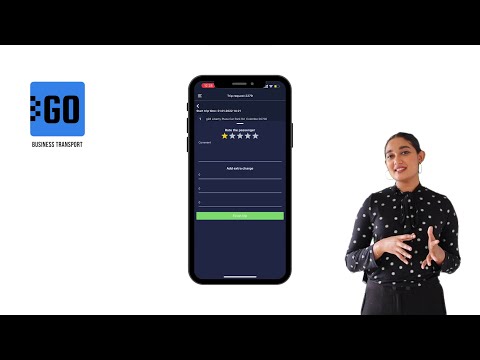
GOFER is an Uber-like platform designed to manage company transport and business rides remotely. The solution comprises a web interface and mobile apps for drivers, dispatchers, and managers.
This video explains how to use the mobile app for drivers:
✅ Log in to the app;
✅ View driver profile, trip requests, and earnings;
✅ Receive new requests from employees;
✅ View routes to the destination;
✅ Communicate with passengers and rate them at the end of the trip;
✅ Confirm or reject trips;
✅ Change trip statuses – waiting for a passenger, on the way, etc.;
✅ Log additional expenses, like highway tickets or emergency maintenance;
✅ Track driver earnings for any period.
Let us know if you want to make a company car booking as simple as requesting a taxi. We’ll schedule a free trial for your company:
Need more information? Request a live demo on https://www.kloudip.com/gofer
Follow us:
Facebook: https://bit.ly/3cJDjcA
Twitter: http://bit.ly/3aNMadL
Instagram: http://bit.ly/2O4oMyV
LinkedIn: http://bit.ly/37ADPYP
FiOS Tutorials
View all
See how to find any vehicle in the system, on the map, and add it to the monitoring work list.
Follow us:
Facebook: https://bit.ly/3cJDjcA
Twitter: http://bit.ly/3aNMadL
Instagram: http://bit.ly/2O4oMyV
Linkedin: http://bit.ly/37ADPYP

Only authorized personnel should access the GPS tracking system. If your password was compromised, be sure to change or recover it. Here's how to do it.

Learn to use the most powerful and flexible fleet reports module in Sri Lanka.
Follow us:
Facebook: https://bit.ly/3cJDjcA
Twitter: http://bit.ly/3aNMadL
Instagram: http://bit.ly/2O4oMyV
Linkedin: http://bit.ly/37ADPYP
HAZER Tutorials
View all
HAZER is an IoT platform that allows managing moving and stationary assets through sensors. The platform is used in Healthcare, Production, Hospitality, Transportation, and other areas. Companies globally can use HAZER under their own brand. This video explains how to do this.
Need more information? Request a live demo via the chat box in the lower right corner.
Follow us:
Facebook: https://bit.ly/3cJDjcA
Twitter: http://bit.ly/3aNMadL
Instagram: http://bit.ly/2O4oMyV
Linkedin: http://bit.ly/37ADPYP

HAZER is the IoT platform to monitor sensors installed in buildings and vehicles. You can track sensor values in real-time or in reports. HAZER can automatically send reports to your email. This video explains how to schedule reports, including:
How to view scheduled reports?
How to enable and disable scheduled reports?
How to create scheduled reports for one or multiple sensors?
How to create a detailed schedule?
Need more information? Request a live demo via the chat in the lower right corner.
Follow us:
Facebook: https://bit.ly/3cJDjcA
Twitter: http://bit.ly/3aNMadL
Instagram: http://bit.ly/2O4oMyV
Linkedin: http://bit.ly/37ADPYP

HAZER is the IoT platform to monitor sensors installed in buildings and vehicles. Users can access the solution from anywhere on their laptops and smartphones. Managers can track what users do in HAZER.
This video explains how to view user logs, including:
- Login time and IP address.
- Activities in the system, like creating sensors, viewing notifications, and sharing Dashboards with other users.
This way you can see which tasks the users performed throughout the day.
Follow us:
Facebook: https://bit.ly/3cJDjcA
Twitter: http://bit.ly/3aNMadL
Instagram: http://bit.ly/2O4oMyV
Linkedin: http://bit.ly/37ADPYP
EPORT Tutorials
View all
EPORT helps to build a delivery ecosystem and build a control center for all 3PL activities. 3PL service providers, carriers, and customers can work in a single system and make all the associated processes transparent.
This video tells how to create a partner on EPORT. It can be a customer, supplier, or any other user. You will learn how to:
- Add a partner with detailed descriptions and contact information.
- Manage event-based notifications for the partner.
Follow us:
Facebook: https://bit.ly/3cJDjcA
Twitter: http://bit.ly/3aNMadL
Instagram: http://bit.ly/2O4oMyV
Linkedin: http://bit.ly/37ADPYP

EPORT is the software for 3PL service providers that allows managing orders, carriers, customers, drivers, and transport in one interface. It offers order management, GPS tracking, billing, routing features, and much more.
This video explains how to manage delivery orders, including:
- Creating logistics orders with multiple stop points;
- Checking estimated mileage and cost per kilometer;
- Combining orders for optimized delivery;
- Backhauling orders.
For more information contact us via the website.
Follow us:
Facebook: https://bit.ly/3cJDjcA
Twitter: http://bit.ly/3aNMadL
Instagram: http://bit.ly/2O4oMyV
Linkedin: http://bit.ly/37ADPYP

EPORT is the software for 3PL service providers that allows managing full-chain logistics on one screen. This video explains how to create a transportation order, including:
- How to view the list of pending orders?
- How to customize each order in line with customer requirements, including order and vehicle types, client info, pick-up and delivery location details?
- How to select the most cost-effective route?
- How to track items in the transportation order?
Need more information? Message us via chat for a live demo.
Follow us:
Facebook: https://bit.ly/3cJDjcA
Twitter: http://bit.ly/3aNMadL
Instagram: http://bit.ly/2O4oMyV
Linkedin: http://bit.ly/37ADPYP
GOFER Tutorials
View all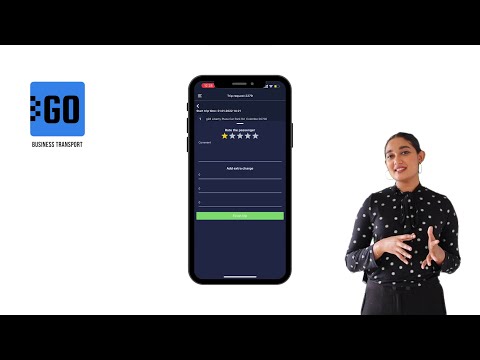
GOFER is an Uber-like platform designed to manage company transport and business rides remotely. The solution comprises a web interface and mobile apps for drivers, dispatchers, and managers.
This video explains how to use the mobile app for drivers:
✅ Log in to the app;
✅ View driver profile, trip requests, and earnings;
✅ Receive new requests from employees;
✅ View routes to the destination;
✅ Communicate with passengers and rate them at the end of the trip;
✅ Confirm or reject trips;
✅ Change trip statuses – waiting for a passenger, on the way, etc.;
✅ Log additional expenses, like highway tickets or emergency maintenance;
✅ Track driver earnings for any period.
Let us know if you want to make a company car booking as simple as requesting a taxi. We’ll schedule a free trial for your company:
Need more information? Request a live demo on https://www.kloudip.com/gofer
Follow us:
Facebook: https://bit.ly/3cJDjcA
Twitter: http://bit.ly/3aNMadL
Instagram: http://bit.ly/2O4oMyV
LinkedIn: http://bit.ly/37ADPYP

GOFER is the software to manage company transport and business rides. It allows employees, managers, dispatchers, and drivers to interact in one system.
If an employee needs to go anywhere on business, GOFER will help to make a vehicle request, get managers’ and dispatchers’ approvals, find the right vehicle for the trip, and calculate payments to drivers.
Sometimes, a company needs to transport employees to the same locations every day, for example:
✅ Service teams that do routine checks on remote sites;
✅ Merchandise managers that check goods layout in supermarkets;
✅ People who travel to work and back on a company’s shuttle.
To manage such rides in GOFER, you can create a recurring ride. The system starts recurring rides automatically according to the specified schedule. This relieves dispatchers from the repetitive work of creating the same trips every day.
This video explains how to create a recurring trip in GOFER.
Let us know if you want to make a company car booking as simple as requesting a taxi. We’ll schedule a live demo and free trial for your company: http://bit.ly/37Ahfij
Follow us for more:
Facebook: https://bit.ly/3cJDjcA
Twitter: http://bit.ly/3aNMadL
Instagram: http://bit.ly/2O4oMyV
LinkedIn: http://bit.ly/37ADPYP

GOFER is an Uber-like platform for business ride management. It allows monitoring how your company cars are used, where do your employees travel, and how much do you pay drivers.
This video explains how to use GOFER Driver App:
- View requested trips
- Accept or reject requests
- Navigate to the delivery or pickup points via Google Maps
- Start or finish the ride
- Track earnings
- View trip history and statistics
Need more information? Request a live demo via the chat in the lower right corner.
Follow us:
Facebook: https://bit.ly/3cJDjcA
Twitter: http://bit.ly/3aNMadL
Instagram: http://bit.ly/2O4oMyV
Linkedin: http://bit.ly/37ADPYP
Default channel for slides, all public users can access the content of this channel.