
KLOUD Support Clips Channel
Quick help for you to self-resolve frequently asked questions.
| Last Update | 19/06/2023 |
|---|---|
| Completion Time | 2 hours 9 minutes |
| Members | 1 |
Share This Course
Share Link
Share on Social Media
Share by Email
Please login to share this KLOUD Support Clips Channel by email.
Most frequent questions about GPS maps answered in 1 minute.
- What objects can you control on the map?
- How to select between OSM, WebGIS, and connect Google Maps?
- How to navigate, resize, zoom the map?
FiOS Tutorials
View allMost frequent questions about GPS maps answered in 1 minute.
- What objects can you control on the map?
- How to select between OSM, WebGIS, and connect Google Maps?
- How to navigate, resize, zoom the map?

Learn to use the most powerful and flexible fleet reports module in Sri Lanka.
Follow us:
Facebook: https://bit.ly/3cJDjcA
Twitter: http://bit.ly/3aNMadL
Instagram: http://bit.ly/2O4oMyV
Linkedin: http://bit.ly/37ADPYP

Geofences are colored areas on the map. You can use them to mark cities, districts, delivery zones, construction sites, roads, parking, dangerous areas, and any other point of interest.
This video shows how to display geofence names on the map. By the name, you'll instantly understand what area or point of interest the geofence represents.
Follow us:
Facebook: https://bit.ly/3cJDjcA
Twitter: http://bit.ly/3aNMadL
Instagram: http://bit.ly/2O4oMyV
Linkedin: http://bit.ly/37ADPYP
HAZER Tutorials
View all
HAZER is the IoT platform to monitor any number of sensors on one screen. The screen is called Dashboard. You can create any number of Dashboards for each facility, room, vehicle, or group of moving and stationary assets.
This video explains how to organize your Dashboard to monitor sensors with maximum convenience.
1. How to switch to expanded view?
2. How to resize Dashboards?
3. How to hide and view hidden Dashboards?
4. How to search for the needed Dashboard?
5. How to enter a detailed Dashboard view?
Follow us:
Facebook: https://bit.ly/3cJDjcA
Twitter: http://bit.ly/3aNMadL
Instagram: http://bit.ly/2O4oMyV
Linkedin: http://bit.ly/37ADPYP

HAZER is an IoT platform that allows managing moving and stationary assets through sensors. The platform is used in Healthcare, Production, Hospitality, Transportation, and other areas. Companies globally can use HAZER under their own brand. This video explains how to do this.
Need more information? Request a live demo via the chat box in the lower right corner.
Follow us:
Facebook: https://bit.ly/3cJDjcA
Twitter: http://bit.ly/3aNMadL
Instagram: http://bit.ly/2O4oMyV
Linkedin: http://bit.ly/37ADPYP

HAZER IoT platform allows managing thousands of sensors on a single Dashboard.
This video explains how to create the Dashboard and adjust it to your screen for convenient sensor monitoring.
Follow us:
Facebook: https://bit.ly/3cJDjcA
Twitter: http://bit.ly/3aNMadL
Instagram: http://bit.ly/2O4oMyV
Linkedin: http://bit.ly/37ADPYP
EPORT Tutorials
View all
EPORT helps to build a delivery ecosystem and build a control center for all 3PL activities. 3PL service providers, carriers, and customers can work in a single system and make all the associated processes transparent.
This video tells how to create a partner on EPORT. It can be a customer, supplier, or any other user. You will learn how to:
- Add a partner with detailed descriptions and contact information.
- Manage event-based notifications for the partner.
Follow us:
Facebook: https://bit.ly/3cJDjcA
Twitter: http://bit.ly/3aNMadL
Instagram: http://bit.ly/2O4oMyV
Linkedin: http://bit.ly/37ADPYP

EPORT is the software for 3PL service providers that allows managing orders, carriers, customers, drivers, and transport in one interface. It offers order management, GPS tracking, billing, routing features, and much more.
This video explains how to manage delivery orders, including:
- Creating logistics orders with multiple stop points;
- Checking estimated mileage and cost per kilometer;
- Combining orders for optimized delivery;
- Backhauling orders.
For more information contact us via the website.
Follow us:
Facebook: https://bit.ly/3cJDjcA
Twitter: http://bit.ly/3aNMadL
Instagram: http://bit.ly/2O4oMyV
Linkedin: http://bit.ly/37ADPYP

EPORT is the software for 3PL service providers that allows managing full-chain logistics on one screen. This video explains how to create a transportation order, including:
- How to view the list of pending orders?
- How to customize each order in line with customer requirements, including order and vehicle types, client info, pick-up and delivery location details?
- How to select the most cost-effective route?
- How to track items in the transportation order?
Need more information? Message us via chat for a live demo.
Follow us:
Facebook: https://bit.ly/3cJDjcA
Twitter: http://bit.ly/3aNMadL
Instagram: http://bit.ly/2O4oMyV
Linkedin: http://bit.ly/37ADPYP
GOFER Tutorials
View all
GOFER is an Uber-like platform for business ride management. It allows monitoring how your company cars are used, where do your employees travel, and how much do you pay drivers.
This video explains how to use GOFER Driver App:
- View requested trips
- Accept or reject requests
- Navigate to the delivery or pickup points via Google Maps
- Start or finish the ride
- Track earnings
- View trip history and statistics
Need more information? Request a live demo via the chat in the lower right corner.
Follow us:
Facebook: https://bit.ly/3cJDjcA
Twitter: http://bit.ly/3aNMadL
Instagram: http://bit.ly/2O4oMyV
Linkedin: http://bit.ly/37ADPYP
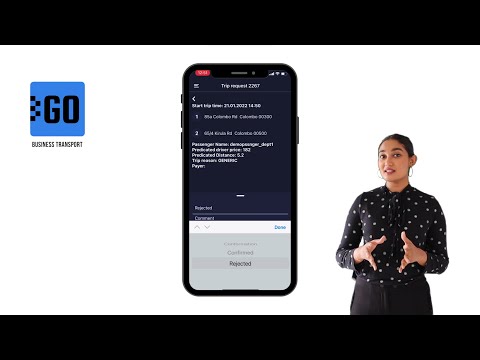
GOFER is an Uber-like platform allowing businesses to manage corporate vehicles and business rides on their laptops and smartphones. The software offers a web interface and mobile apps for drivers, dispatchers, and managers.
This video explains how to use the mobile app for managers:
✅ View vehicle requests made by employees;
✅ View trip details;
✅ Confirm or reject the request.
Need more information? Request a live demo on https://www.kloudip.com/gofer
Check out other tutorials on our eLearning portal:
https://bit.ly/3sq65Yz
Follow us:
Facebook: https://bit.ly/3cJDjcA
Twitter: http://bit.ly/3aNMadL
Instagram: http://bit.ly/2O4oMyV
LinkedIn: http://bit.ly/37ADPYP
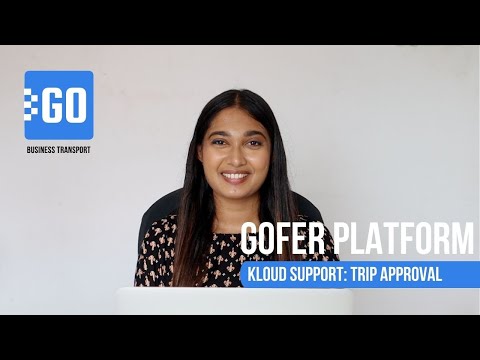
GOFER is the software to manage business rides and employee transport. It simplifies the life of all users and managers of the company cars:
- One-click car booking for employees
- Car usage analytics for fleet managers and dispatchers
- Payments per miles and trips for drivers
- Employee work time monitoring outside the office for managers
This video explains how GOFER can help managers control their employees in business trips:
- Confirm or reject car requests
- View business trip details
- Add comments to each trip
Need more information? Request a live demo via the chat in the lower right corner and or learn more on https://www.kloudip.com/gofer.
Follow us:
Facebook: https://bit.ly/3cJDjcA
Twitter: http://bit.ly/3aNMadL
Instagram: http://bit.ly/2O4oMyV
Linkedin: http://bit.ly/37ADPYP
Default channel for slides, all public users can access the content of this channel.